Cat's Meow Home Page
Cat's Meow Documentation
Looking for something specific? Use the Find button on your Internet browser to search for a key word or phrase in the text below.
--------------- Contents ----------------
- Using Cat's Meow Email Links
(Email can be sent directly from Cat's Meow, and in a variety of ways. Plus they can go to Individuals or Blind copied to groups.
Even as part of a batch of paper letters.) - Best Practices
(Getting Started; Membership Expiration Dates; E-Joins and Accounting; What to do with all that paper?) - Learning your way around Cat’s Meow
(Error Messages -- including COMPACT & REPAIR; Faster Methods; Returned Mail, Bad Phone numbers or Bounced Email) - Full Access mode and Finding Your Data Files
(Accessing your Application without using your desktop shortcut; File Extensions) - Creating a Runtime Shortcut
- Reconnecting a Broken Data File Link
- Backups
- Security
- Links to Free and Low Cost Tools (take a moment to save yourself lots of time, money, and pain.)
- How do I acquire this Database? Link to Download Page
- Link to Printable PDF of Features Sheet - What this database is for; What it does for you.
Using Cats Meow Email Links
There are no privileges in Cat's Meow for emailing. Being a somewhat 'old school' desktop application, though, it can only send emails through a desktop email client.
This can be Outlook or one of several other email clients. It cannot be Gmail directly, unfortunately, because Gmail is inherently a web application rather than a desktop application.
You need to get a desktop email client installed on whatever computer and user account you are using. For small offices, I have found the easiest and best client is Microsoft Live Mail, and that is what I have installed and set up for vitually all other users.
Give it a try, and if you need some help I would be happy to set this up for you. It takes less than half an hour.
Return to top of pageBest Practices
Getting Started
In order to get maximum performance out of Cat’s Meow, you will need to set some data entry and procedure policies. These suggestions would be a good place to start as part of your Cats Meow Training.
Start using your new Contact Database right away. We get your converted data to you as fast as we can so you can continue your record-keeping with minimal interruption.
Send your first Membership Renewal Letters out as soon as you can. Then do it in the first week of each month. The system uses the date on your computer and when the new month rolls around, your opportunity to [easily] send that batch of letters will have passed.
Record payments as they come in. Send Thank you letters the 2nd or 3rd week of each month, unless you choose to do it more frequently.
*Special Solicitations are to sets of contacts or members of a group who are not current NAMI Members.
For example: select expired members within a particular date range to ask them to renew.
Or find a group who has recently taken the Family to Family class and send a letter asking them to join.
Anytime a solicitation letter goes out, it should include a Membership Form custom printed for each recipient.
Membership Expiration Dates
New members. NAMI National has new policies on expiration dates. We have modified the Renewal Letter Reports to accomodate. Renewal dates used to extend a full year from last renewal date — ie June 2011 becomes June 2012. National has new policies for this. We used to suggest that whether the check arrives a month or even a few months early, or arrives a few months late, then the above suggested dates still work. However, more than a few months.... Maybe National now has a policy on this tricky one. See Lapsed/Dropped members below.
Lapsed or Dropped Members: This will need to be re-written when National decides what they want in this regard. But consider this: If a membership renewal check arrives more than 6 months late, I believe that National considers it to be starting over. Membership expiration date is now one year (plus a month) from the date the check arrives, same as a new member.
Extra money [that seems to be for a membership]:
Some people give various extra donations during the year; some (maybe out of confusion) send money for membership months before their existing membership expires.
If in any case where the membership has less than 6 or 8 months before expiring, then membership expiration date is extended a full year beyond the existing renewal date, and any remainder is recorded as a donation.
No membership extends more than a year and a half into the future. The above policy saves NAMI the awkwardness of sending a membership renewal notice to someone who regularly donates.
NOT SURE WHAT TO DO? Call the member/donor and ask what their intent was. Explain that it is our goal to honor that intent.
Return to top of pageE-Joins and Accounting
Ah, that the world would be a simpler place....
instead it just gets
more technical.
A nice simple check
from an individual member is so
straightforward.
(How many syllables for a Haiku poem?)
So when you recieve a notice of e-join, please use the system we have set up for it, rather than reinventing a method this program does not support. When you are in the payments tab, you will see a PAYMENT HELP button. It has almost all the info you need. I apologize for the complexity of the guide I have created, but I am just trying to deal with a very complex situation......for example, membership created, but payment not recieved (locally, by you the affiliate), until weeks or maybe months later.
Several affiliates have indicated their accountants and auditors appreciate the financial trail kept by Cats Meow. To this end, it is useful to have meaningful dates associated with the payments received from National (via the NAMI state organization).
The PAYMENT HELP guide will provide more details. When you recieve these ejoin dues, you need a place to record them that accurately reflects the date on the check and who sent you the check. Create a record where you can put all these ejoin payments:
NAMI of Washington County uses "Dues Reimbursement" as the first/last name fields, and "NAMI Oregon" in the Organization field. You should label this record in a way that makes sense to you. But it is useful to also create a couple of dummy records that will serve as See References to point you to whatever name you have selected (but since forgotten) -- ie. A record found under the name "Payments, Membership" will have a note that says "see Dues Reimbursement").
In this record you will record checks (financial transfers), with dates, check numbers, etc. But you won't bother to send an automated thank you letter to the state NAMI. Instead you will add one more little note to the comments box (remember, the comments box is searchable) that lists the date the check was recieved and the name(s) of the ejoining member(s) it represents. In this way, payments for ejoins can be found if verification is needed. And the ejoin member is thanked and acknowledged at the time the ejoin occurs, not months later when payment is received. Also, the ejoin member has already received a reciept....to send a second is incorrect and confusing. Note that this ejoin thank you "letter" from our local NAMI can be either paper or email (your choice), and is triggered by placing the ejoiner in a temporary group designed just for ejoiners. Instructions are all in the PAYMENT HELP. Return to top of page
Paper Filing System
No, don't just toss that paper. When you are done with your data entry, create a place to store it for the coming 12 months. With luck you won’t have to refer back to it.
Here is a suggestion for a PAPER filing system to reside in the file drawer of the desk where you do most of your data entry.
This system will provide folders for:
- Incoming items waiting for Data Entry
- Data Entry “originals” when you are done with them
- Lists of Thank yous sent
- Lists of Solicitations sent
- Deposit Reports (more on these later)
- Procedure notes (The ones you write yourself, or perhaps a print of these notes here.)
Data Entry Needed
Create one folder for Incoming money, memberships, and changes. By the time they’ve been handed over for Data Entry these should most always be photocopies — usually a single sheet per record that includes the image of the check laid on the member application form.
I like a single full sheet for each record being changed. Non-standard membership applications or scraps with change notes should always be copied onto a full sheet of paper; much easier to file and find later. The originals can be shredded, though not the checks of course! :o)
When you have finished them, date and initial in upper right corner, and file them into the “Needs Verification” folder.
Create another folder for Incoming Returned Mail which is bulky and has a lower priority.
A third “incoming” folder will be wanted for lists of people and organizations who are Potential members or friends, and need to be added to the database. Acquire these lists from classes, support groups, community events, etc.
Completed Data Entry
Once Verification is complete, the
Returned Mail goes into its own folder: “Data Entered -- Returned mail”.
All other Data Entered goes into the current month’s folder. Create 12 folders -- one for each month -- we will reuse them as the year rolls around. Next January we can shred the Jan 2011 records and use the “Data Entered — January” folder for January 2012, etc. This will allow us to keep a year’s worth of paper records, but not be tempted to keep them beyond a year. Some organizations keep the whole years worth in one folder, alphabetizing them as they are filed.
If you are not planning to alphabetize them, I have found a cover sheet stapled to any new set of changes/data entry is a very useful tool.
Return to top of page
Cover Sheet example:
I suggest you create a cover sheet and keep it handy to re-use as a template. The data can be replaced each time with the new set of names.
(I wouldn’t bother to include your Returned Mail address changes in this list.)
Shrink the font size as needed so all names fit on a single cover sheet.
With this stapled to the top of the stack, it is very quick to find the “original” that needs re-viewing.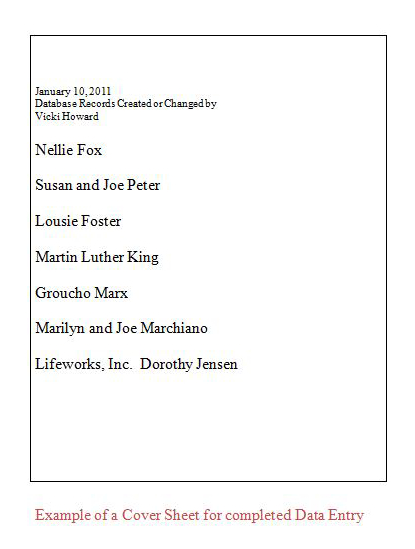
Thank yous sent (one folder for each year may be sufficient).
Please create a simple “report” each time you send thank yous: It is a plain paper photocopy of the address labels, marked clearly to show what kind of thank yous (new member, renewal, donation, volunteer hours, non-cash donations, etc) and also noted with date mailed and your initials. Since these letters change from time to time, you might want to occasionally attach a copy of one of the letters as an example of what you sent.
Solicitation Letters are two kinds: Our usual Monthly Renewal Letters, and special appeals...either the Annual Appeal, or a selected group. For example: “Prospective Members from previous 6 months”.
Therefore I suggest this system. It uses 2 folders (per year) to simplify tracking of what has been accomplished: one for the standard Monthly Renewal Letters Sent and one for the Special Solicitations Sent.
Monthly Renewal letters produces its own report – three lists of recipients. Staple the 3 together with a note of the date mailed and initials on the top sheet, and include the plain paper copy of the address label.
Special Solicitations: Like the Thank you letters above, make a copy of the mailing labels and note on that sheet what this solicitation represented...ie. “All Members with expiration dates before January 2009”. Date, initial and file. At a glance we can see what special appeals have been done, and what haven’t.
Suggested Folder names:Return to top of page
- Data Entry Needed
- Data Entered – Needs Verification
- Data Entered & Verified -- Returned mail
- Data Entered & Verified -- January [for all other changes or additions to the DB]
- Data Entered & Verified -- February
- Data Entered & Verified -- March
- Data Entered & Verified -- April
- Data Entered & Verified -- May ... [etc. through December]
- Thank yous Sent 2011
- Solicitation Letters Sent 2011
- Monthly Renewal Letters Sent 2011
- Deposit Reports
- Procedure notes
Learning your way around Cat’s Meow
Error Messages
- Now that we are running Cats Meow on Access 2007 and 2010, we are finding occasional code variances that earlier software forgave, but of which the newer operating system is less forgiving. We may have located them all, but possibly not, so please keep us informed of problems so we can find and correct them.
- When recording payments, do not leave a monetary field empty. Be sure to leave a zero if no $ amount is to be entered. I recommend tabbing across the financial data entry line. It is fast and leaves the appropriate zeros in place.
- Screen resolution settings can sometimes cause some strange “errors”. Try resetting. Go to “Start>Programs>Control Panel>Display>Settings>Less Resolution” (1280 x 800 should be fine.)
- The “standard Windows solution” will often solve a puzzling idiosyncrasy: Quit the programs you are using; turn off the computer and restart it.
- If Cat’s Meow "just isn’t working right" today, it may need need de-fraging.
- Close the program and go find it in Windows Explorer (typically N > Access > NAMI).
- You want to “Compact and Repair” the DATA file. (Rarely will the Application need this.)
- First Find and make a copy of your data file and then Open it. It won’t look anything like the application you are used to seeing.
- Find the Compact and Repair function and run it. It will reduce the size of the file (look for a kb change) and [sometimes] your problems all go away!
Faster Methods
Keyboard Shortcuts- Control+; (semicolon) is a shortcut for adding the current date. This is useful anywhere in Cat’s Meow Contact Database.
- Copy and Paste (etc) functions all work, but in Runtime Access you don’t have an Edit button to get to them. Right click to see them, or use the usual keyboard shortcuts (Control+c, Control+v, etc).
- Underlined letters are indicators that holding the control key while clicking the letter will work as an alternative to a mouse click. (A standard MSWindows feature.)
Both methods start by using Work with Contacts. Find All, or at least a large subset of records that will include all the records (and more) that you will be looking at. Then,
- in the screen that lists all these names, you can type a letter and the list will jump to the first entry that starts with that letter. Or
- once you have opened up an individual record,
- go to the Look Up Name box (top of the form) and
- click the little drop arrow on the right hand edge of the box.
- When the list of names is displayed DO NOT select from the list (tho that works too), but instead
- type in the first few characters of the last name of the next record you want to see.
- Do this slowly at first, one character at a time;
- Access instantly carries you through the list to where you want to be.
- Continue letter by letter, and
- as you arrive at exactly the record you want,
- click the enter key and voila.
Returned Mail, Bad Phone numbers or Bounced Email:
Move the address of anyone whose mail has been returned to the Comments box with a note. Add a standardized line of text to go with it. Examples:
Move only the relevant address, or phone number, etc. The Comments box can be searched now; therefore these standardized words or phrases may be useful.
- “PO returned mail to:________ (date)”
- “Phone ___–___–____ disconnected (date)”
- “Bounced email ______________@____.com (date)”
When you save the address in the Comments Box, it remains possible to explain the problem in detail to an unhappy member. Also, many people in our population have a history of moving out, and then back in with family members; you may be repasting it sometime soon. Likewise cell phones are turned off, and then back on when funds are again available.
It has been suggested that zip codes on Post Office Returned mail be coded with 99999. If you use this method, remember to watch for them.
Safest is to remove the street address which will also make it fairly obvious that it is not suitable for mailing; especially if you pay attention to blank address lines when preparing a mailing. BEST: if you are doing a large mailing, limit such a search to records that have addresses. (ie, place an * in the address box on the search screen to ensure that that field has content.)
When modifying these records for Undeliverable Mail with NO Forwarding Address , be sure to uncheck the Paper Newsletter box.
Window Envelopes.
We designed the letters so they can be used with standard window envelopes.
Full Access mode and Finding Your Data Files
WHY you might want to find your Application and Data files — without using the desktop shortcut:
Unless you've downloaded Cat’s Meow from this website, the desktop shortcut opens the program in Runtime, not Full Access.You’ll need to locate the program in Windows Explorer to make copies for backups.
In order to remove excess security, compact & repair to improve performance, or repair [unlikely] broken data links, you’ll need to open the program in full Access mode.
(This location applies only if we installed your system for you. If you downloaded it from this site, you made a note of where you placed it. Right?)>
Follow these Steps to find your Application and Data files — without using the desktop shortcut:
- Find the N drive on My Computer. (Most, but not everyone has N mapped for their shared drive. If you don’t, it might be M.)
- Follow path N:\Access\NAMI to see a list of files. This will include your current application and data files.
- You might be looking at a rather long list, because in addition to the 2 primary files you will also be seeing dated back ups of your data (if you’ve been making them) and old versions of the application. I usually leave a couple of old applications in place (with a Removed date) as backup, plus a copy of the most current version with a date on it.
- In this list look for 2 short simple names: NAMIAffiliateApp.MDB and AffiliateDataNS.mdb. (Capitalization doesn’t matter.)
If you are NAMI Clackamas, your files will be NamiClackamasApp.mdb and ClackamasDataNS.mdb.
(NS stands for New Schema, implemented when we added new fields in 2017. Old Apps, prior to mid-2017, will not be compatible with New Schema data, and visa versa.) - If you find these names with .LDB, or .ldb file extensions, someone has Cats Meow turned on. Do not continue until those users have closed Cats Meow and the .lbd files disappear. (If you do not see any file extensions, read File Extensions section below.)
- Your desktop shortcut links to your Application. your App links to your Data. Desktop Shortcut → NamiClackamasApp.mdb → ClackamasData.mdb
- The Data files that have longer names, ie. names that include dates, etc, are not linked to anything.
All Applications, even if they have been renamed to become dated backups will continue to link to your current datafile: ClackamasDataNS.mdb.
File Extensions
This data file and the application file both have “.mdb” file extensions. When in use however, a second, temporary, file of each is created. These have “.ldb” file extensions: locked data base. If there were a single reason to NOT hide your file extensions, this would be it. It is useful (for anyone who might need to access your Cats Meow) to be able to see at a glance if the database is in use at any of your work stations. Viewing the file extensions, and in particular the .LDB extension is the indicator.
Return to top of page
Creating a Runtime Shortcut
Start by creating a regular desktop shortcut to your Cats Meow Application. Then right click on it and select Propeties. On the shortcut tab, see the white space to the right of "Target"? It is the only line on this pop-up box for you to change, but it is where a very particular address needs to be typed (or pasted).
You probably have this address in a file called RUNTIME_PATH.TXT. Look for it in the same location that your application and data are stored...probably N:\\Access\NAMI. If this one doesn't work, it might mean you have acquired a new server or changed your office configuration somehow.
This target address actually consists of 2 addresses, each bracketed with a pair of double quotes, and a link to Runtime.
- Address 1 is where MSAccess.exe is stored on your computer:
"C:\Program Files\Microsoft Office\OFFICE14\MSACCESS.EXE" - Address 2 is where your Application and Data files are stored:
"N:\Access\Nami\NamiClackamasApp.mdb" - The link is a [space] followed by a [slash] and the word "runtime":
/runtime
All together it will look similiar to this:
"C:\Program Files\Microsoft Office\OFFICE14\MSACCESS.EXE" /runtime "N:\Access\Nami\NamiClackamasApp.mdb"
The location of the /runtime can be between the two address or after them. Case is not relevant. The numbers "Office14" above will vary depends on what version of the program files you are using.
Return to top of page
Reconnecting a Broken Data File Link
These instructions are not meant for independent use.
If you are having problems with your data -- are concerned about missing records, etc -- Please contact me immediately! I will work with you to determine the problem and together we may decide to verify the contents of the Linked Table Manager. These instructions are for you to review and understand beforehand, in this way smoothing a process we do not expect you to be familiar with.As you will read below in Backups, the 2 files of this system are Application and Data. We open the Application, and it in turn opens the Data. In order to do this, the Application needs to know where the Data is stored. We communicate this via the Linked Table Manager. Open the Application in Full Access mode (not Runtime).
In Office 2003, find the Tools Drop Menu and select Database Utilities > Linked Table Manager.
In Ofice 2007 or newer, go to the External Data Tab and find the Linked Table Manager just below and to the left.
When the Linked Table Manager opens, you will see your list of tables, each followed by the address the application uses to find it. Our goal is to make these links point to the correct, current data file. Presumably you are here because they have been messed with, and are no longer writing to the correct file.
Check "always prompt for a new location" and also "Select All". Now Browse to a new location. If all is as it should be, this will be found in the M or N drive (whichever your affiliate has chosen to use). Within that drive we have assigned the address: Access>nami>AffiliatenameData.mdb, with your affiliate name (Washington, Clark, Clackamas, Collier) being the relevant subsitute (ie. WashingtonData.mdb).
Return to top of pageBackups
We recommend DropBox.com.
It has worked well for clients and us for several years now. This is free up to 2 GB, and, as an online service, it offers offsite backup. It has saved a couple of our clients in the past 2 years when “operator error” or major disk crash would have resulted in total loss of data. Unless you have other offsite backup, we consider this essential.
Cat’s Meow is a Two–file System:
Cats Meow takes advantage of MSAccess’s option of a two file system. One file is your Data, the other is your Application. You change your Data weekly, if not daily; we change the Application from time to time (to get rid of bugs and add new features). We always have backups of the application, and also leave copies of it (old and current) on your system (via the dropbox). With this two file system we can provide you with updates of the Application without impacting your Data file.
This means YOU are responsible for backing up your Data file. If you store it on the dropbox, then any past version of it can be retrieved for up to 30 days.
If you also make a copy of your data file and date it, then you will have this dated copy, easily accessed, on site and in your possession at all times.
On–Site Backup, or How to Copy the data file:.
- This presumes you have already navigated to the correct folder in Windows Explorer
- Select the data file and use Control+C (to copy).
- Click again.
- Use Control+V (to paste).
- Rename the copy with todays date as part of the file name.
- Repeat frequently...Weekly is good; at least every month. (These are small files.)
The Data file is “disconnected from the Applicaton” as soon as you change its name (or location).
Renaming example:
“ClarkData.mdb” becomes disconnected when you rename it to “ClarkData_2011_09_30.mdb”.
Unless you open this data file directly, you will no longer be able to make changes to it. These renamed data files become “frozen in time” and can be burned to a CD for off site storage.
Be sure you keep the original, in its original location, with its simple original name — ie. “ClarkData.mdb” — so it will continue to receive new data.
Return to top of page
Security
Passwords and Limited Access:
Within Cats Meow, the Maintenance Tab and the Delete key are password protected. If you have access to it, you can set/change the password in the Maintenance area.
It is possible to place a password on the application. Contact us if you want to limit who can open the database.
We are exploring the available methods that give read-only access to selected people, but it is not quite as secure as the name implies.
Too Much Security? — Having Trouble getting into Cat’s Meow?
Usually it is the annoying Security or Macros pop–ups.
These annoyances are because we do not have a "digital signature" yet on our program. Something that requires money and getting through some hoops. We are working on acquiring this.
To get rid of them, the solution may depend on which version of Access is installed on your computer.
| For this one: |
|
“Microsoft Access Security Notice: A potential security concern has been identified.” |
- With Access 2003 this fix is made in (of all places!) Internet Explorer:
- Open Internet Explorer > Internet Options > Security > Local Intranet > Sites.
- Uncheck the top box: “Auto detect intranet network” and leave all 3 sub options checked.
- Save with a couple OK’s and close.
- With Access 2007 or 2010, this fix is made in the Microsoft Access Trust Center.
- Open the Cats Meow application in full Access mode (ie. do not use the desktop runtime shortcut).
- File > Options > Trust Center > Trust Center Settings > Trusted Locations > Allow Trusted locations..., Add New Location > Browse (to the N drive).
(See images on these 3 screens below.)
Return to top of page
- Once you have browsed to something like this next image, Click OK.
- Check "subfolders of this location are also trusted". Then do a couple of OKs to close the Trust Center.
- Reality may be a little different on your computer, but the steps should be recognizable.
Return to top of page
Sometimes a pair of screens that refer to “Macros” or “Echo” pop up.
Do not respond; just close both dialog boxes with the X (upper right corner).
|
|
|
To prevent these pop–ups from appearing each time you open Cat’s Meow:
- Start the same for XP, Windows 7, etc.
Open the Cats Meow application in full Access mode (ie. do not use the desktop runtime shortcut). - Then, In the XP Operating System:
- Tools > Macro > Security.
- Set “Security Level” to Low.
- If it also asks, “Unblock unsafe expressions?” the answer is YES.
- In the newer Operating Systems (Windows 7 etc.) you need to go to MSAccess’s Trust Center using this path:
- File > Options > Trust Center > Trust Center Settings.
- Instead of Trusted Locations, this time choose Macro Settings.
- Enable all macros > click OK.
- Vista Operating System is quite unique and has security that “can sometimes get in the way”.
Return to top of page
Computer Stuff we Recommend
DropBox.com
We ask you to use this because it makes delivering and supporting Cat’s Meow much easier for us. They can make life easier for you too.
DropBox.com Dropbox.com will store up to 2 GB of data for free. (This is enough for most Nami Affiliates to store all their office documents if they want.)
We have been using it without problem for several years now, and it has incidentally saved a couple of our clients from major data losses. The files upload automatically and you can retrieve outdated files for up to a month. When you share your dropbox account with us, we can use it to load your Cats Meow Application (and updates) directly onto your server.
If you store your Cats Meow data file in the drop box, then in addition to having an automated offsite backup, it also enables us to view your use of Cats Meow. If you are having a problem, we can see the specifics.
Techsoup.com and Free Geek.org
If you are a non–profit and you need good, professional, office software, Techsoup.org is the place to go. You will be amazed at the prices. (Pleasantly amazed.)
If you also need hardware (or are looking for a place to donate old computerware) FreeGeek.org is a wonderful organization in Portland, Oregon, which engages the community in recycling, rebuilding and finding new homes for old computers. Do not hesitate to contact them, or a similar organization in your own community to see if they can give you what you need.
Copyright 2021.
All Rights Reserved.Susan Peter.Updated 3–25–21
Website by www.SueMap.com
E–mail link SueMap@aol.com